Enable Port Forwarding for IPFS on a Fios router
If you use an IPv4 address and want to share files using the InterPlanetary File System protocol on your home network, the recommended way is to enable port forwarding.
Port forwarding on the router is manufacturer-specific, so this guide shows how to do it with Verizon Fios.
Typically most routers use https://192.168.1.1/ as the default admin login.
- Open a browser and go to the address https://192.168.1.1/
- Log into your Verizon Fios admin account. Credentials are typically found on the bottom of the router.
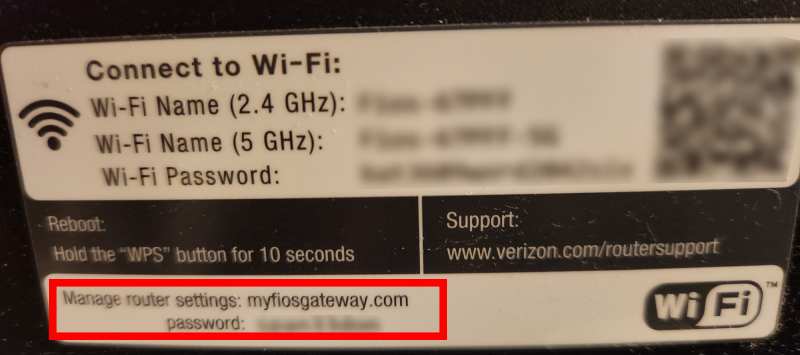
If you’ve forgotten your password, please contact Verizon customer support.
- When you are logged in the admin page, there are two ways to access Port Forwarding settings:

a. Under Quick Links on the left menu, click on the category Port Forwarding.
b. From the top menu by going to Firewall > Port Forwarding.
Create a rule
- In the first dropdown (under Create new port forwarding rule:), select your device’s name. If you don’t know the device name, please refer to the article Look Up Your Computer’s Device Name.
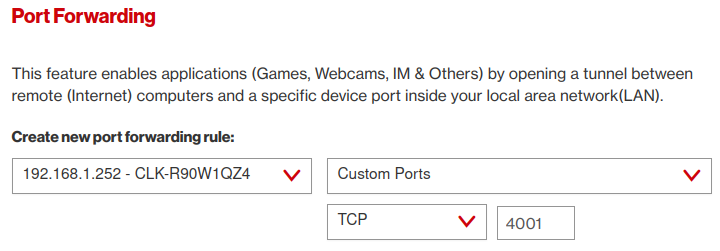
- In the following dropdowns, select Custom Ports and TCP.
- Enter
4001(the default IPFS port). - Click the Add + button to finish adding the rule.
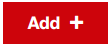
The rule has been created and appears in the list.

You have now enabled port forwarding, and your IPFS node will properly receive incoming requests.